Midjourney AI Image Generator

Key Features of the Midjourney Image Model
Text-to-Image
Describe scene, subject, style and lighting to generate artwork that fits your vision — from photoreal to painterly.

Image-to-Image (Reference Image)
Upload a reference image to keep composition and palette while exploring new variations and styles.
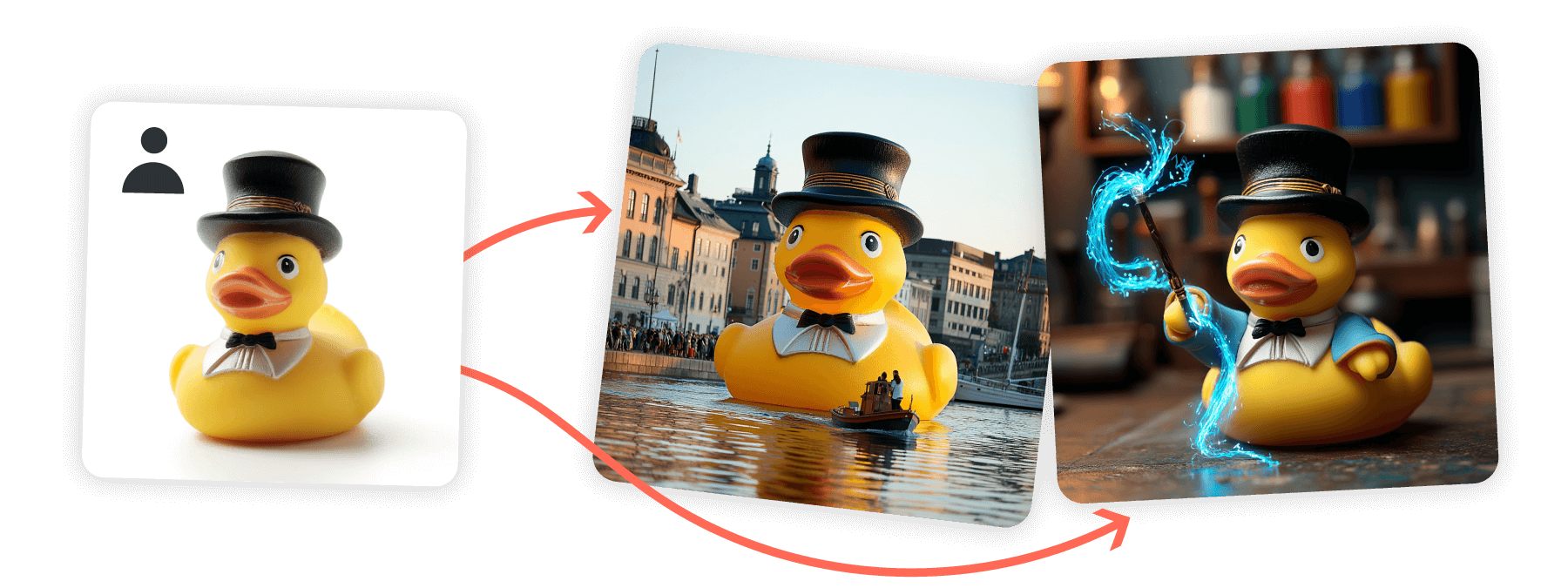
Midjourney V7 Model
Midjourney V7 offers sharper, more coherent images with improved style consistency and prompt accuracy. It also supports adding clear, stylized text to images by placing quotation marks around words or phrases.
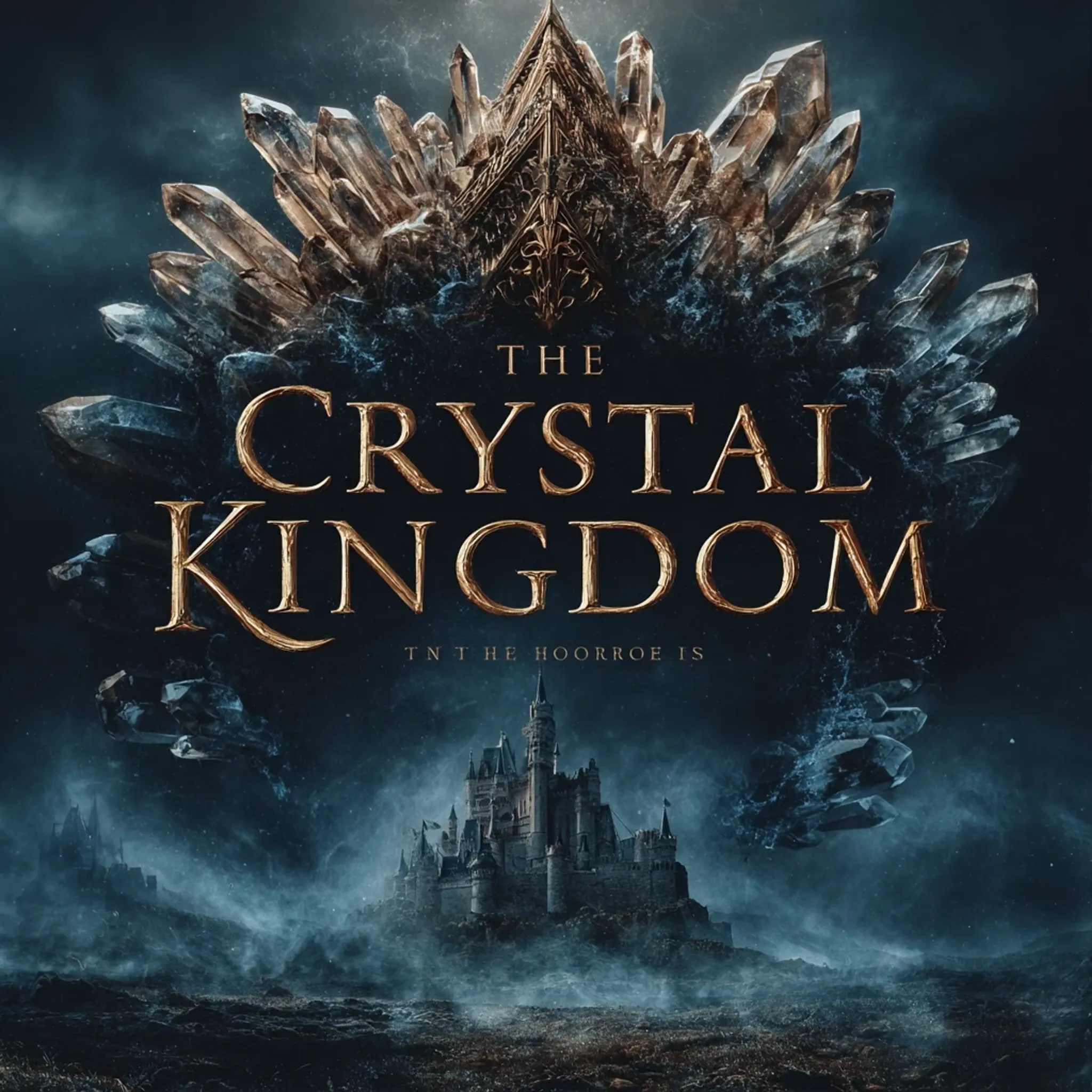
Style Reference & Personalization
Apply a style from any image to new generations for consistent colors, textures, and mood across a series.
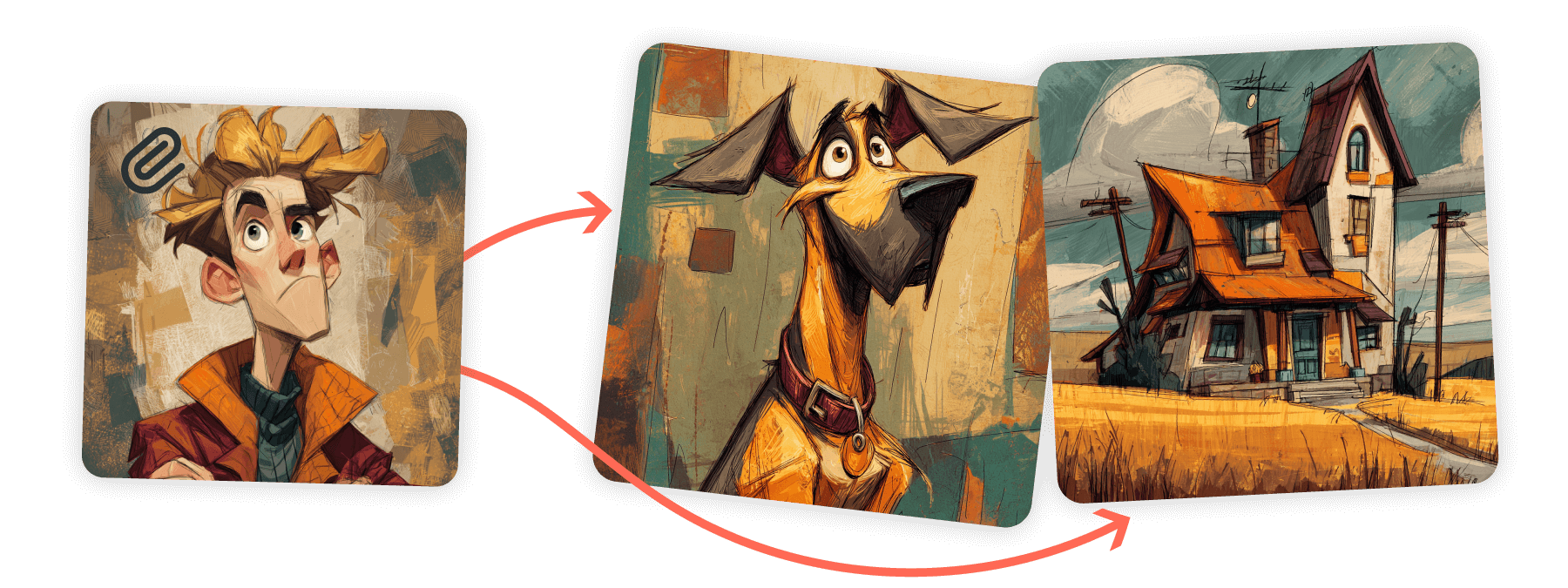
Stylize & Chaos Controls
Balance literal vs artistic output with Stylize(--s), and increase variety with Chaos when you need more diverse results.
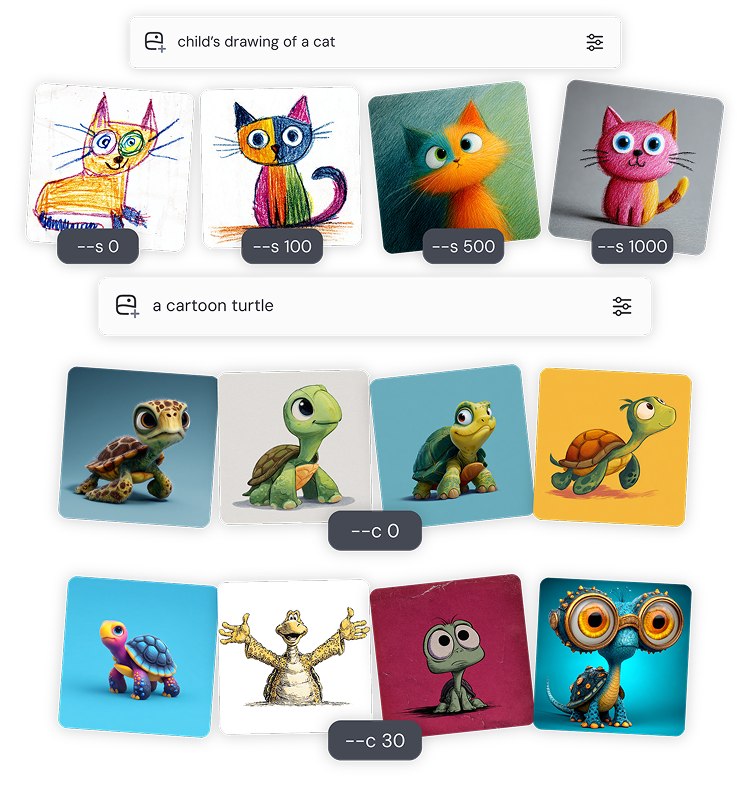
How to Use Midjourney Image on GoEnhance AI
Pick the Model
Open the AI Image Generator and select Midjourney Image.
Write or Upload
Enter a detailed prompt or upload a reference image to guide composition and style.
Refine with Parameters
Adjust Stylize, Chaos, aspect ratio, seeds or Tile to match your brand or creative brief.
Prompt Tips for Midjourney Image
Structure Your Prompt
Think in layers: Subject • Medium • Environment • Lighting • Color • Mood • Composition. The clearer you are, the more control you get.
Keep It Simple
Short, focused phrases often give the best results. Avoid long lists—concise prompts help Midjourney capture your idea faster.
Choose the Right Words
Use vivid, precise words. Instead of 'big,' try 'gigantic' or 'colossal.' Specific numbers like 'three cats' work better than vague plurals.
Focus on What You Want
Describe what you want to see rather than what you don’t. For exclusions, use the --no parameter instead of negative wording.
Consistency with Seeds
Reuse seeds or reference images to keep characters, palettes, and overall style consistent across multiple generations.
Aspect Ratios & Patterns
Control framing with ratios (1:1, 3:4, 16:9) and use Tile for seamless repeatable patterns.
Text/Image-to-Image Generation
With Midjourney, you can generate highly realistic imagery from text prompts and reference images. The V7 model improves prompt accuracy, coherence, and textures — especially for hands, bodies, and objects.
| Prompt | Generated Image |
|---|---|
An astronaut in a glowing neon spacesuit drinking tea in a cozy Japanese teahouse, wooden interiors, hanging lanterns, steam rising from the teacup, cinematic lighting. |  |
 Generate a futuristic version of the city street — neon lights, detailed pedestrians, coherent urban depth, and rich metallic textures. |  |
Frequently Asked Questions
What is the Midjourney AI Image Generator?
Can I keep a consistent style across many images?
Which parameters can I control?
What aspect ratios are available?
Is there a free trial?
Is this the official Midjourney Image Model?
Create with Midjourney Image Now
Turn your prompts and photos into striking artwork on GoEnhance AI.
Try Midjourney Image