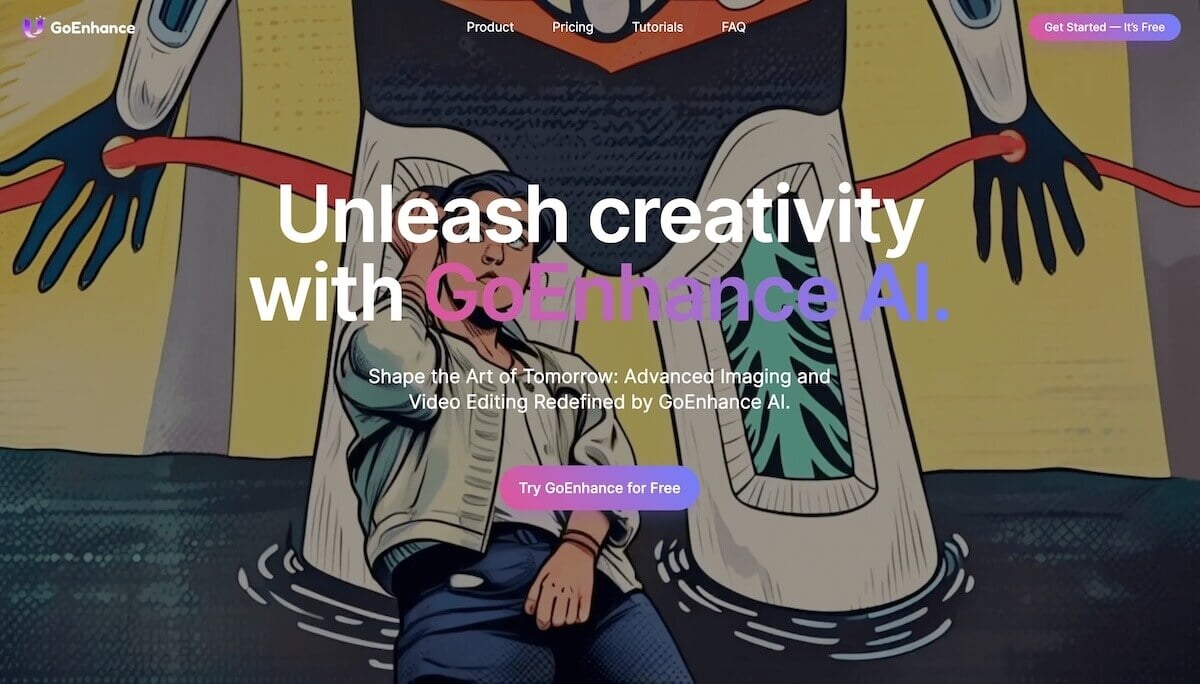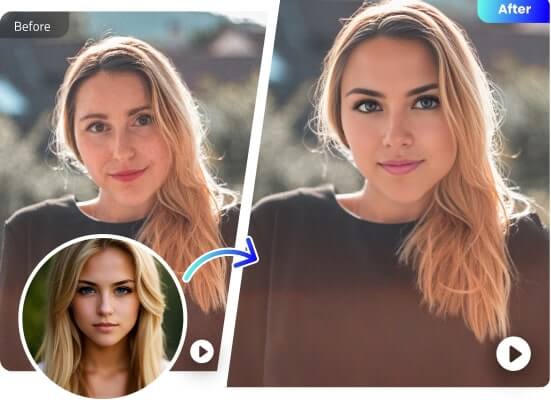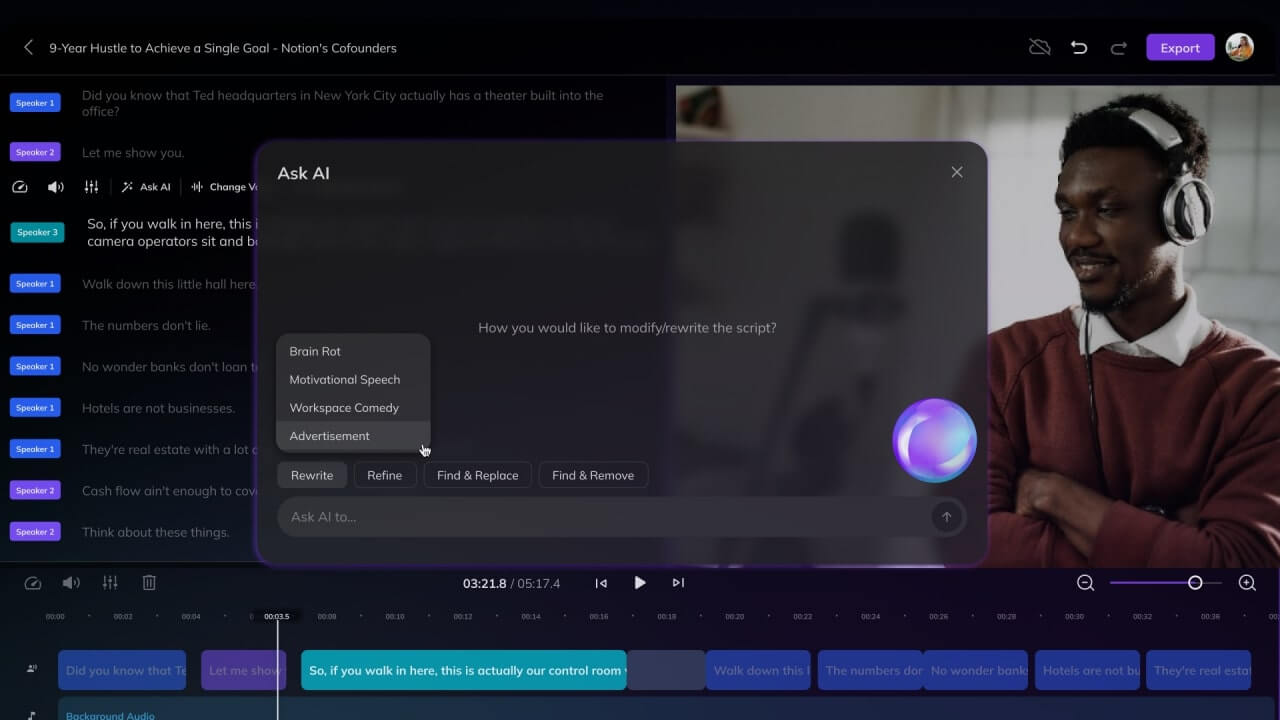Face-Swapping in Photoshop vs AI: Speed & Realism Test
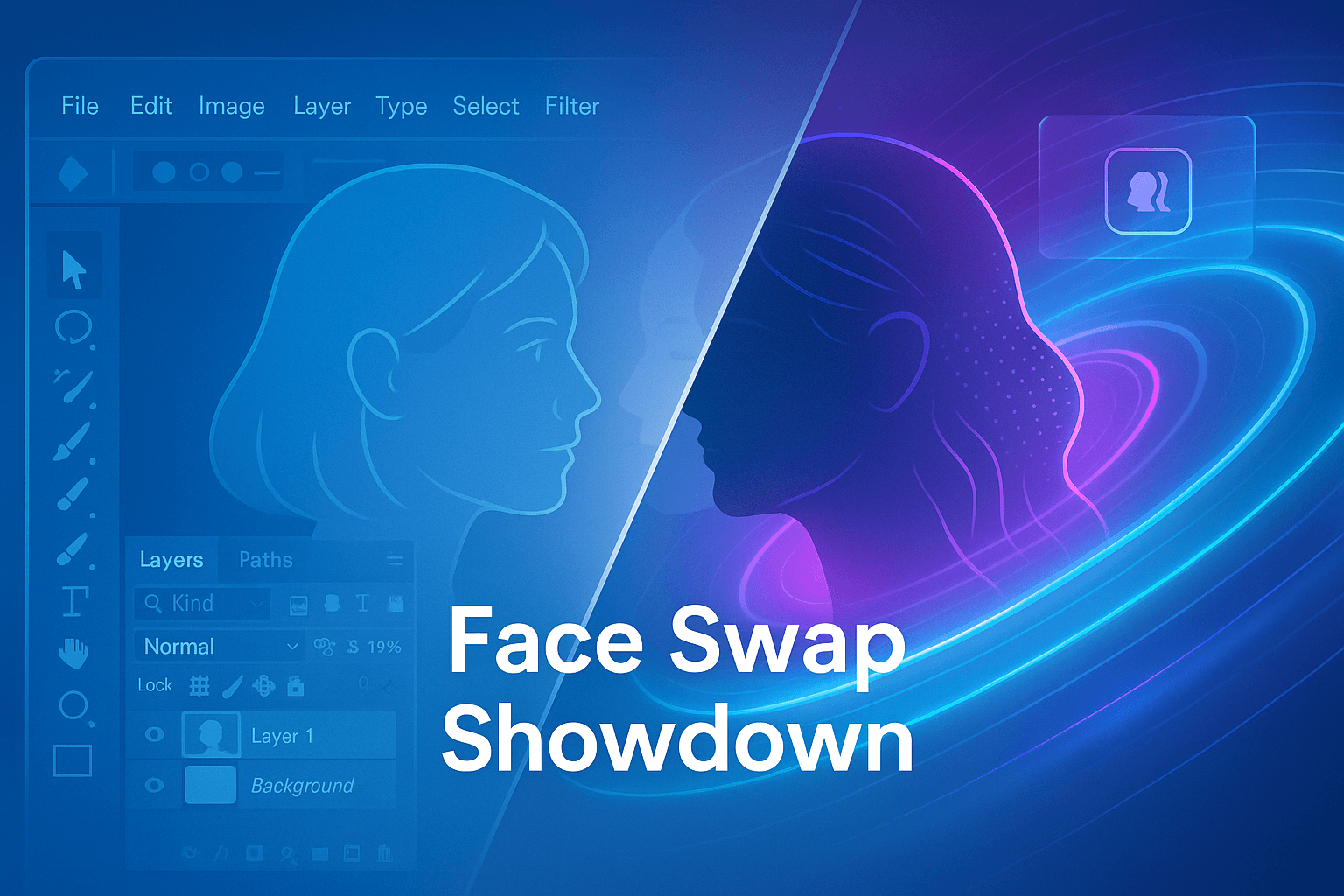
toc
- Workflow 1: Traditional Face‑Swap in Photoshop
- Workflow 2: AI Face‑Swap in GoEnhance AI
- Head‑to‑Head Results
- When Photoshop Still Wins
- When GoEnhance AI Is the Obvious Choice
- Final Thoughts
Workflow 1: Traditional Face‑Swap in Photoshop
Skill level: Intermediate to Advanced Average hands‑on time: ~15 min per image
- Prepare both photos Equal resolution & similar lighting mitigate colour‑matching headaches.
- Select & copy the donor face
Use the Lasso Tool (or Select > Subject) →
Ctrl/Cmd + C. - Paste into target image Place on a new layer, reduce opacity to 50 % for alignment.
- Match size & perspective
Edit > Transform > Warpand Liquify for subtle jaw/forehead tweaks. - Blend edges Soft‑round eraser or layer mask + soft brush (15–30 % flow).
- Colour‑correct
Image > Adjustments > Match Coloror Curves layer to sync skin tones. - Fine‑detail retouch Clone‑stamp stray hairlines; dodge/burn shadows.
- Export Flatten → Save as PNG/JPG.
Common pitfalls: Mismatch in ambient colour, neck seams, glasses misalignment, time drift on batch jobs.
Workflow 2: AI Face‑Swap in GoEnhance AI
Skill level: Beginner Average hands‑on time: ~30 sec per image
- Open the Face‑Swap tool
- Upload your base photo JPEG/PNG up to 20 MB; < 2 K px recommended.
- Add the donor face Upload selfie or choose from your Face Library.
- Click Generate Our proprietary FaceSwap model completes in 3–5 seconds.
- Optional tweaks Blend Strength slider, Preserve Lighting toggle, pose alignment.
- Download PNG/JPG or transparent PNG; auto‑resize presets for IG, X, TikTok.
Unique GoEnhance super‑powers
• Built‑in Consent Logging—every exported file stores a SHA‑256 consent hash in EXIF.
• Batch Mode—queue 100 images; completion email when done.
• Mobile PWA—swap faces on a subway ride.
• One‑click 4× Upscaler for print‑ready 300 DPI posters.
Head‑to‑Head Results
| Test Case | Photoshop Result | GoEnhance AI Result | Verdict |
|---|---|---|---|
| Corporate headshot | Slight skin‑tone halo around neck; hairline sharp | Seamless blend; matched office lighting | GoEnhance |
| Outdoor selfie (harsh light) | Required manual highlight reduction; still slight glare mismatch | Toggle Preserve Lighting off → perfect tone equalisation | GoEnhance |
| Artistic colour‑grade (teal‑orange LUT) | Manual Curves & LUT stack; good but labour‑intensive | AI retained colour grade automatically | Tie |
| Batch of 25 product‑placement shots | 3 h with Actions + manual clean‑ups | 12 min for entire queue | GoEnhance |
| 4× zoom pixel‑peep | Minor blur on pores/jewellery | Crisp micro‑detail, thanks to diffusion prior | GoEnhance |
When Photoshop Still Wins
- Granular artistic control—completely custom composite or fantasy edits.
- Offline environments—no internet = no cloud AI.
- Regulated industries requiring on‑prem processing.
If you love layer masks and endless tweakability, Photoshop remains a creative powerhouse.
When GoEnhance AI Is the Obvious Choice
- Speed matters—social posts, ad variants, A/B testing.
- Non‑designers—marketers, teachers, HR staff.
- High‑volume batches—e‑commerce catalogues, influencer campaigns.
- Mobile workflows—content creation on the go.
Final Thoughts
In 2025, AI doesn’t just rival Photoshop for face‑swapping; it outpaces it in everyday scenarios. Photoshop still rules for painstaking composites, but for 90 % of practical needs—fast, realistic swaps with minimal effort—GoEnhance AI is faster, sharper, and easier.
Try It Yourself
Swap your first face in under a minute—no credit card required. Start Swapping with GoEnhance AI
Related Reads
© 2025 GoEnhance AI — Empowering anyone to create compelling visuals