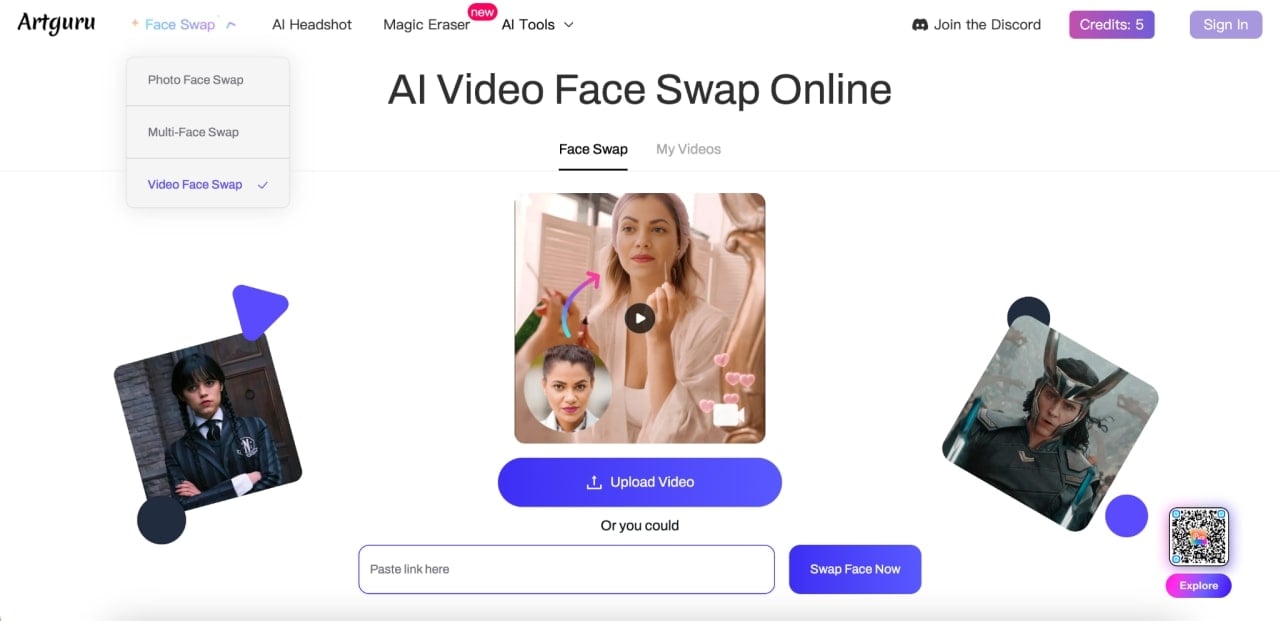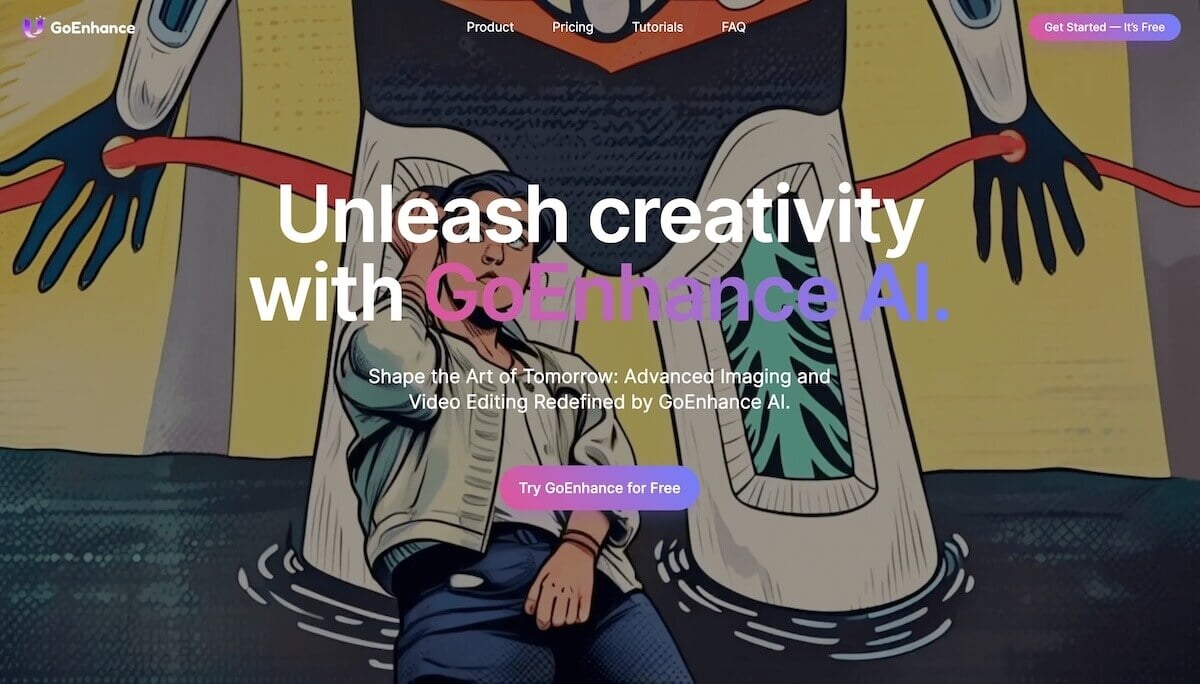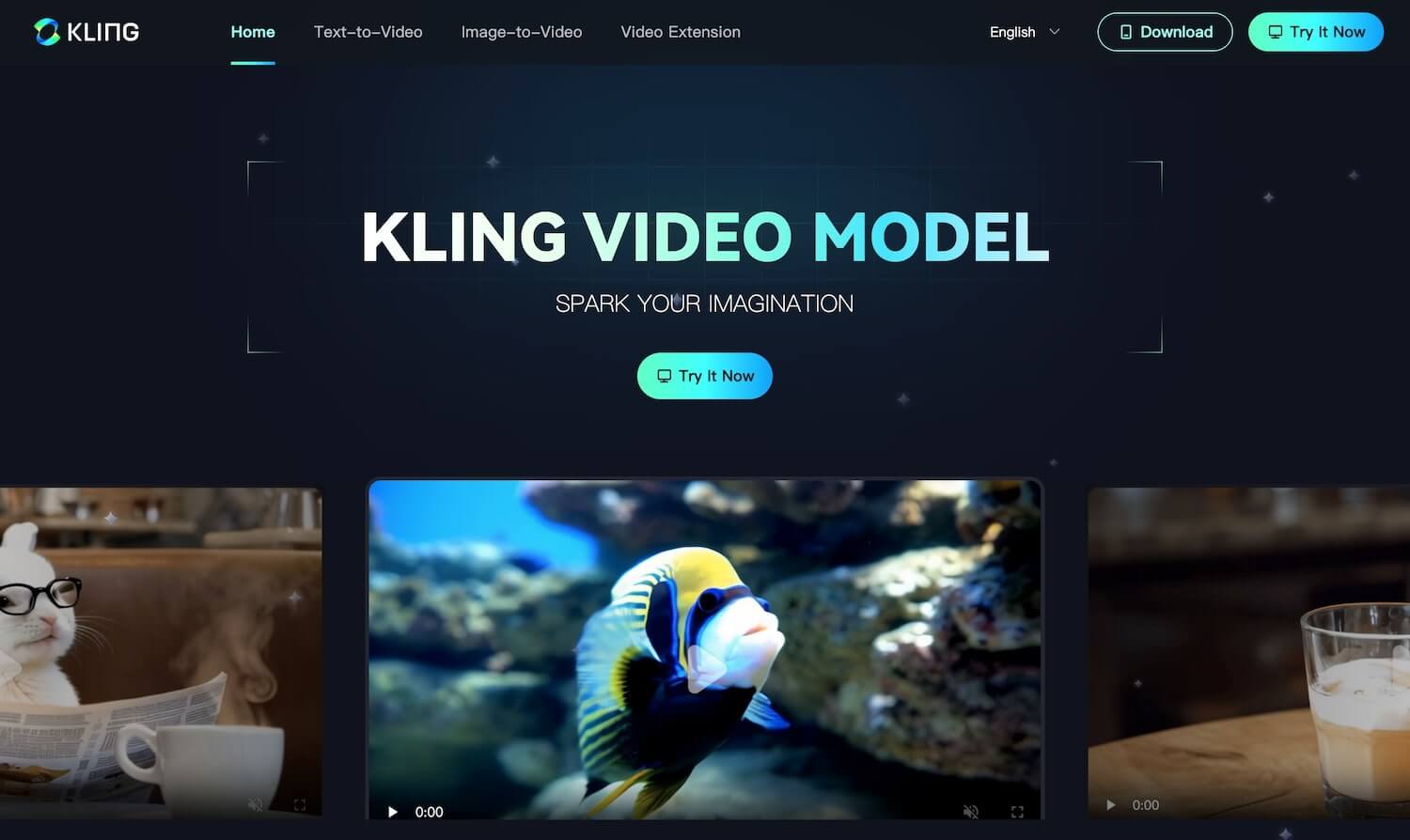How to Swap Faces on a Picture (2025 Edition)
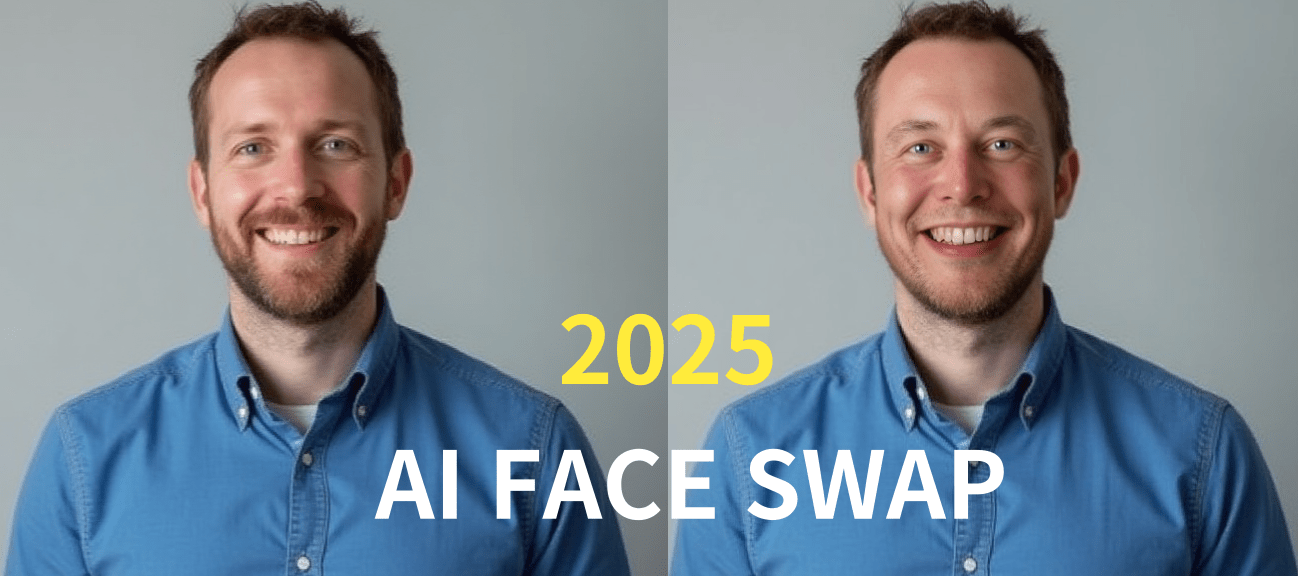
- Overview
- The 30-Second Quick Guide
- Why Still-Photo Face Swaps Matter in 2025
- Step-by-Step: Face Swap with GoEnhance AI
- Best Tools for Photo Face Swapping (2025 Highlights)
- Tips for Better Face Swaps
- Troubleshooting Tips
- FAQs
- Get Started for Free
Overview
Face-swapping has evolved far beyond internet memes. In 2025, marketers, educators, and casual creators are using this technique to produce high-impact visuals—simply by replacing one face in a photo with another. This updated guide walks you through the exact steps to do it inside GoEnhance AI, and gives a quick overview of the best tools available this year—without using any tables.
The 30-Second Quick Guide
- Upload a high-quality photo to GoEnhance AI.
- Select the "Face Swap → Image" feature and upload the face you want to use.
- Click "Generate". Preview and adjust if needed, then Download your final image as PNG or JPG.
No Photoshop, no complex software—just fast, accurate results in seconds.
Why Still-Photo Face Swaps Matter in 2025
- Mobile-optimized realism. GoEnhance AI’s proprietary face swap model now blends facial features with impressive accuracy, even on smartphones.
- Consent-ready by default. With new privacy regulations in place, modern tools (including GoEnhance AI) embed metadata to log permissions for ethical and legal compliance.
- Personalized marketing at scale. E-commerce platforms are now replacing customer faces into product mockups at checkout—turning casual browsers into confident buyers.
Step-by-Step: Face Swap with GoEnhance AI
Before you begin: Log into your account at https://app.goenhance.ai. Free users get 10 image swaps per day.
Step 1: Upload your base photo. You can drag and drop the image or paste a direct link. For best results, use photos that are at least 2000 pixels wide.
Step 2: Add the face you want to use. Click “Add Source Face,” upload a clear frontal selfie, or choose a previously saved face from your library. Make sure the eyes are visible and unobstructed.
Step 3: Click “Generate.” The swap uses GoEnhance AI’s proprietary face swap engine—designed for photo-level precision. It usually takes about 3 seconds to complete.
Step 4: Fine-tune the result using sliders like “Blend Strength.” A setting between 30 and 50 is ideal for subtle edits, while higher values create full-face replacements.
Step 5: Download your final image as PNG, JPG, or transparent PNG. You can also use the “Auto Resize” option to generate platform-ready sizes for Instagram, TikTok, or X (Twitter).
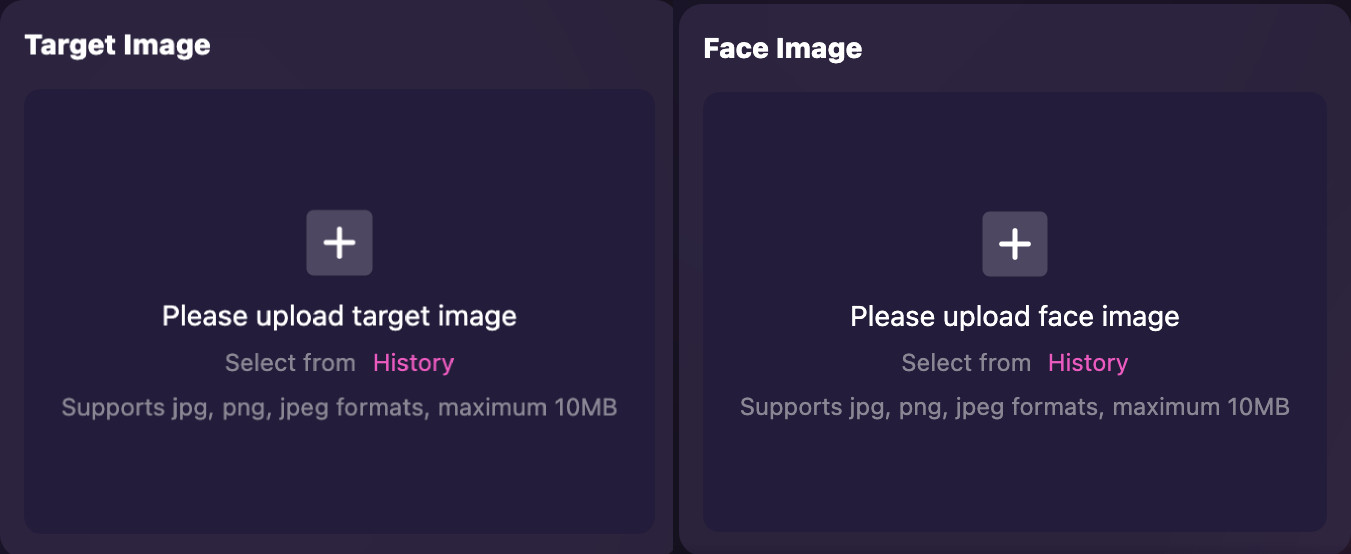
Best Tools for Photo Face Swapping (2025 Highlights)
If you're exploring options beyond GoEnhance AI, here are some standout tools:
- GoEnhance AI – Best for creatives and marketers. Offers a smooth 5-step workflow, highly realistic results, and automatic consent metadata. Free tokens available for new users.
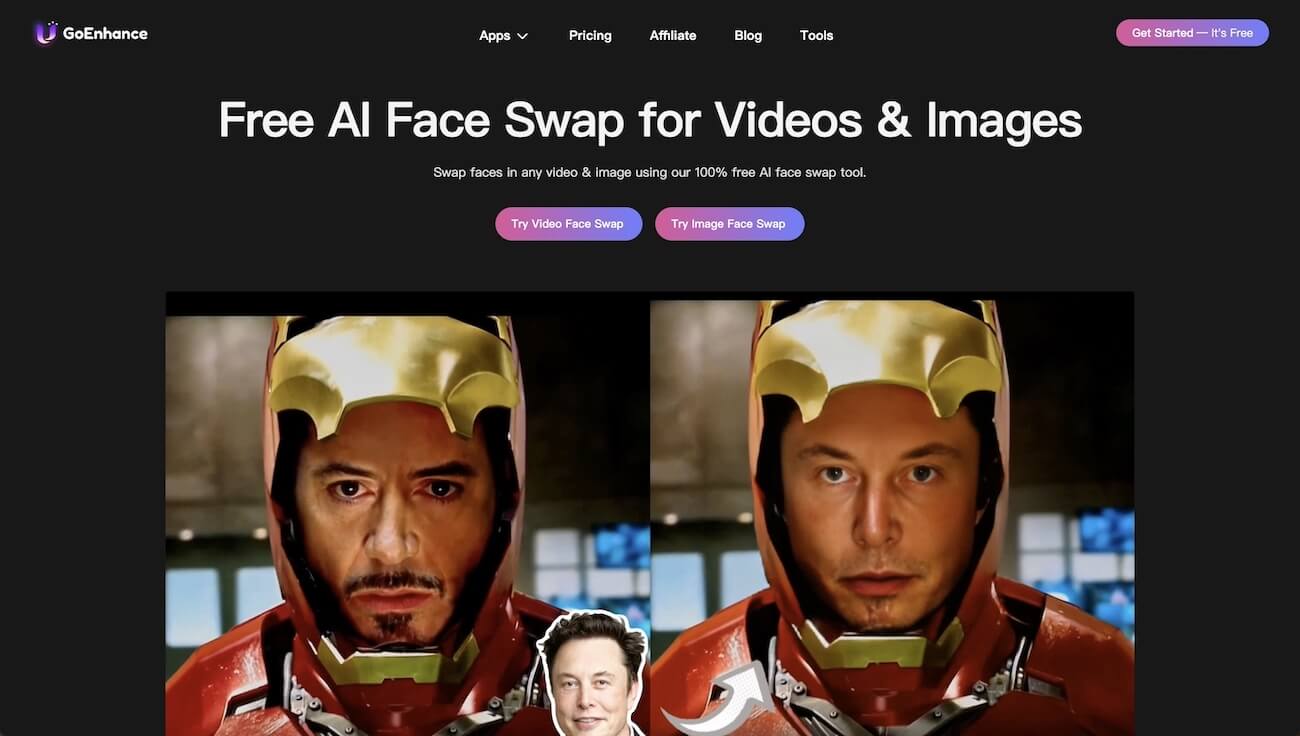
-
Swapface.org – A Windows/Mac desktop app that offers fast HD swaps and live webcam overlays. Ideal for streamers and virtual presenters.
-
Canva Face Swap – Built into the Canva ecosystem. Great for quick social media edits and fixing blurred or incomplete faces.
-
Adobe Firefly Mobile – Available on iOS and Android, Firefly supports prompt-based image editing but lacks dedicated face-specific controls.
-
AKOOL – Focused on marketing and ad personalization. Offers batch processing and eCommerce integrations via API.
Tips for Better Face Swaps
- Use a front-facing photo. Side angles greater than 20 degrees can distort facial features like ears and jawlines.
- Match the lighting temperature. Make sure both the base photo and the source face have similar light tone—e.g., both warm or both cool.
- Avoid covered foreheads. Hair over the forehead can confuse the model and reduce realism.
- Get proper consent. Always obtain permission when using real people’s faces. Consider adding a subtle watermark for commercial use.
Troubleshooting Tips
- Face looks unnatural? Try uploading a higher-resolution base image (2000+ px) and reduce the blend strength.
- Skin tones don’t match? Check that both images use similar lighting or enable the “Color Match” toggle.
- Glasses don’t align? Use a source face with a similar head angle or enable the “Pose Align” option.
FAQs
Is face-swapping legal?
Yes—if you have clear consent from the person whose face is being used. GoEnhance AI includes metadata logging to document that permission was granted.
Can I do this on my phone?
Yes. GoEnhance AI is mobile-friendly and runs directly in your browser via Safari or Chrome.
Is this the same as a deepfake?
No. Deepfakes involve video frame-by-frame tracking. Face-swapping for still photos is much faster, easier, and doesn’t require heavy computing power.
Get Started for Free
Swap your first face right now—no credit card required.
Try GoEnhance AI Face Swap
Related Guides
- Want animated face swaps? Check out the Face Swap GIF Guide
- Need to swap faces in a video? See the Video Face Swap Tutorial
- Curious about how face swap tools evolved? Read our Best Face Swap Tools of 2024
© 2025 GoEnhance AI – Create better visuals. Faster.